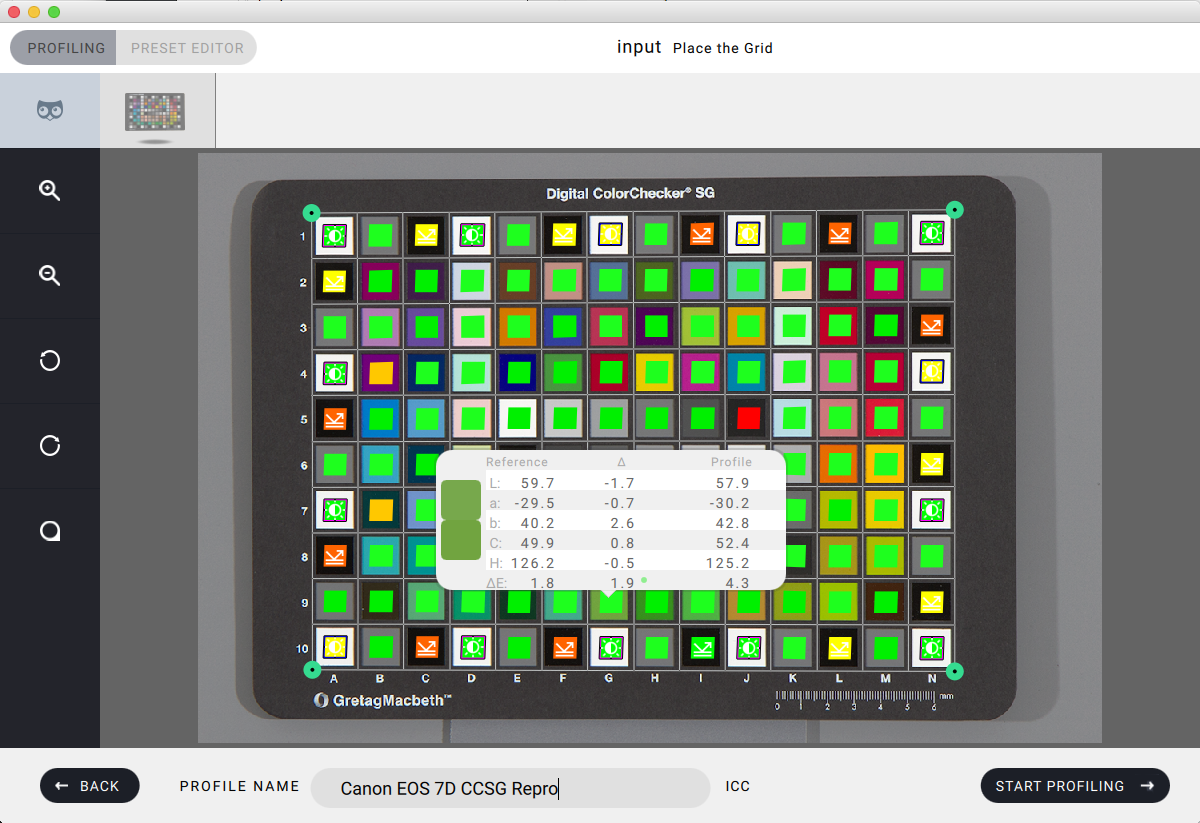Steps to produce a colorimetric match in ACR using a DCP (DNG) profile created in basICColor input 6:
Step 1: open Raw file in input 6
Step 2: select CCSG Repro Preset
Step 3: change the suggested profile name to your liking
Step 4: click on “Start Profiling”
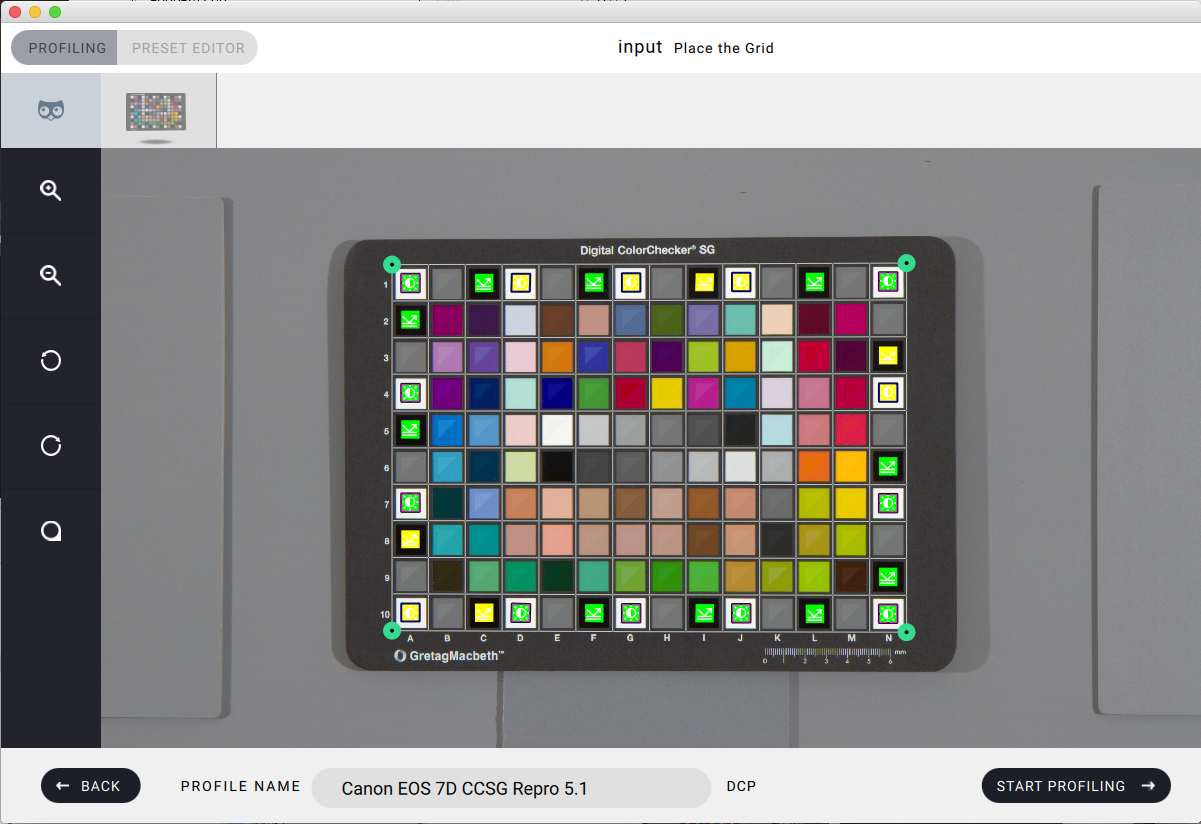
Step 5: check results, if you hold the Option key while moving the hover window you will get the average ∆E at the bottom left, the peak on the right.
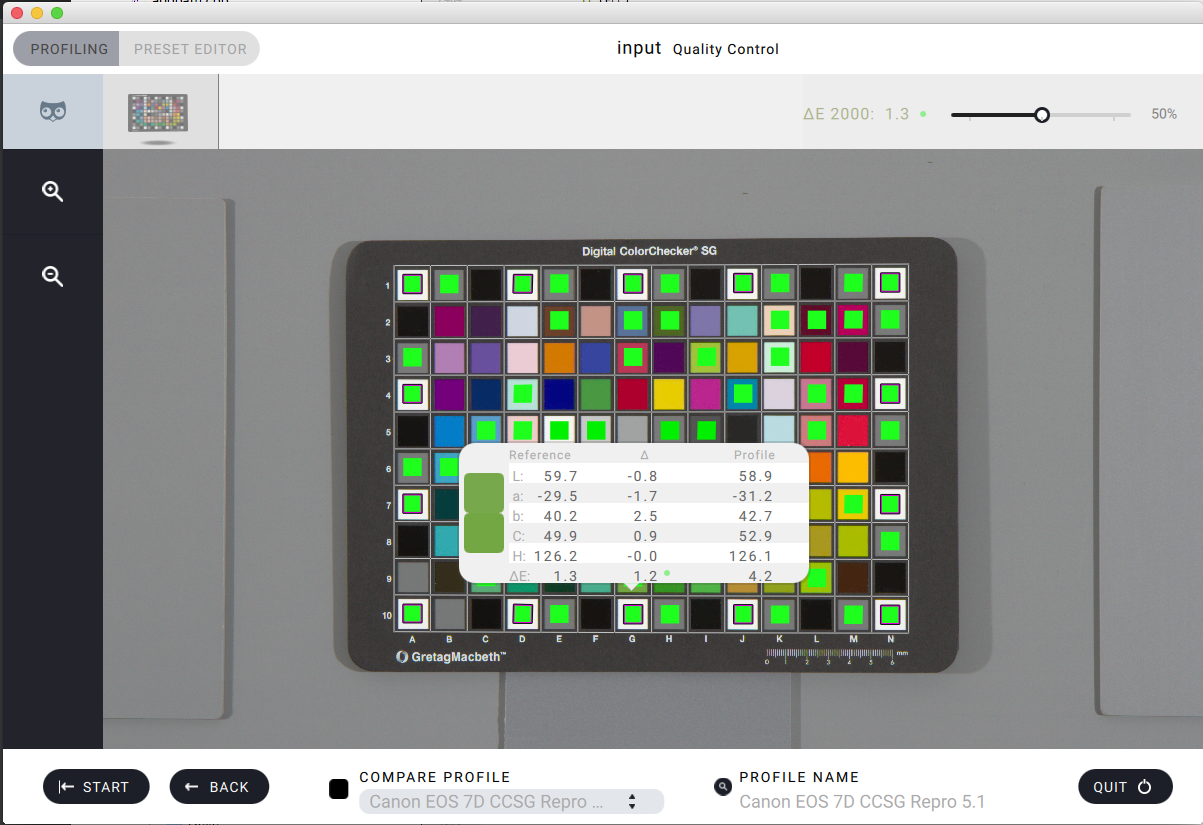
Step 6: open the same Raw file in Lightroom or Photoshop
Step 7: make sure all controls are set to zero and the White Balance is set to “As Shot”
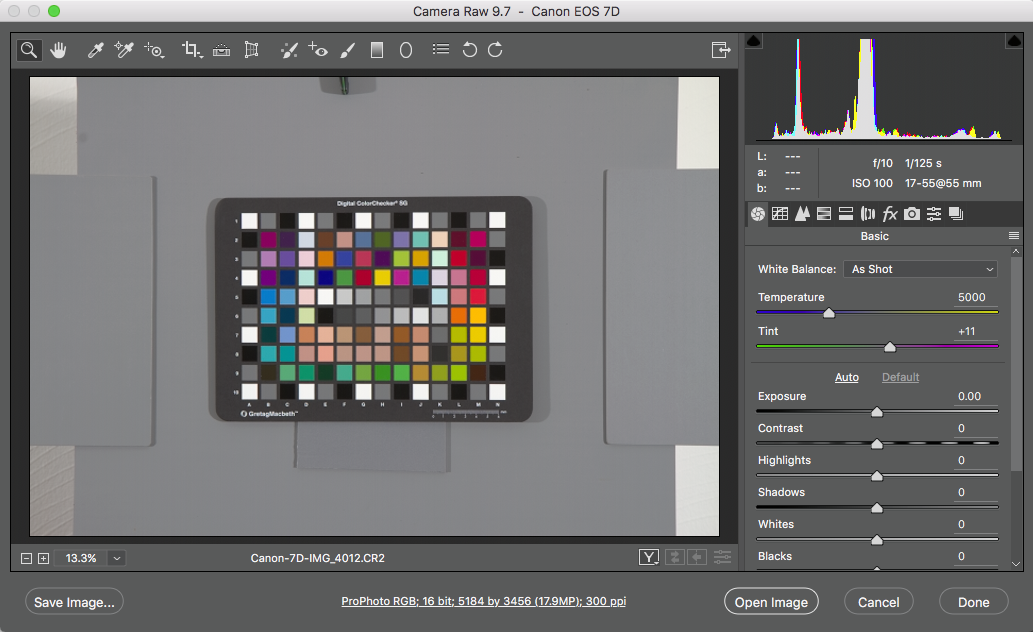
Step 8: Click on the Camera Icon, then set the camera profile to the one you just created
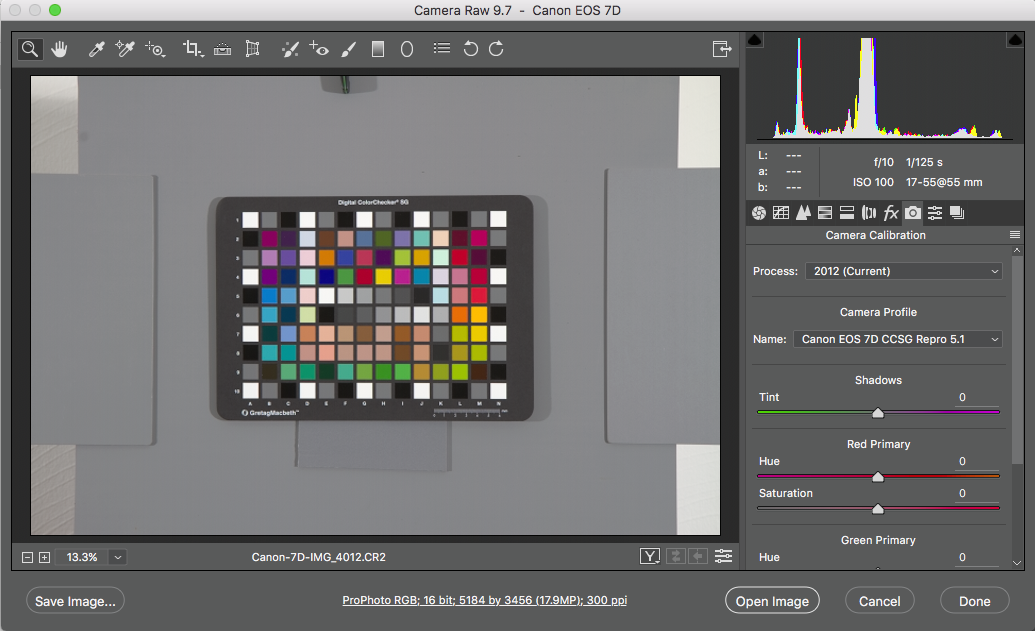
Step 9: click on the Tone Curve icon, set the curve to Linear.
Step 10: hold the Control key while you click on the histogram at the top right and click on “Show Lab Color Readouts”
Step 11: move the user right curve control to the left until you have an L value of 96 in your white patch
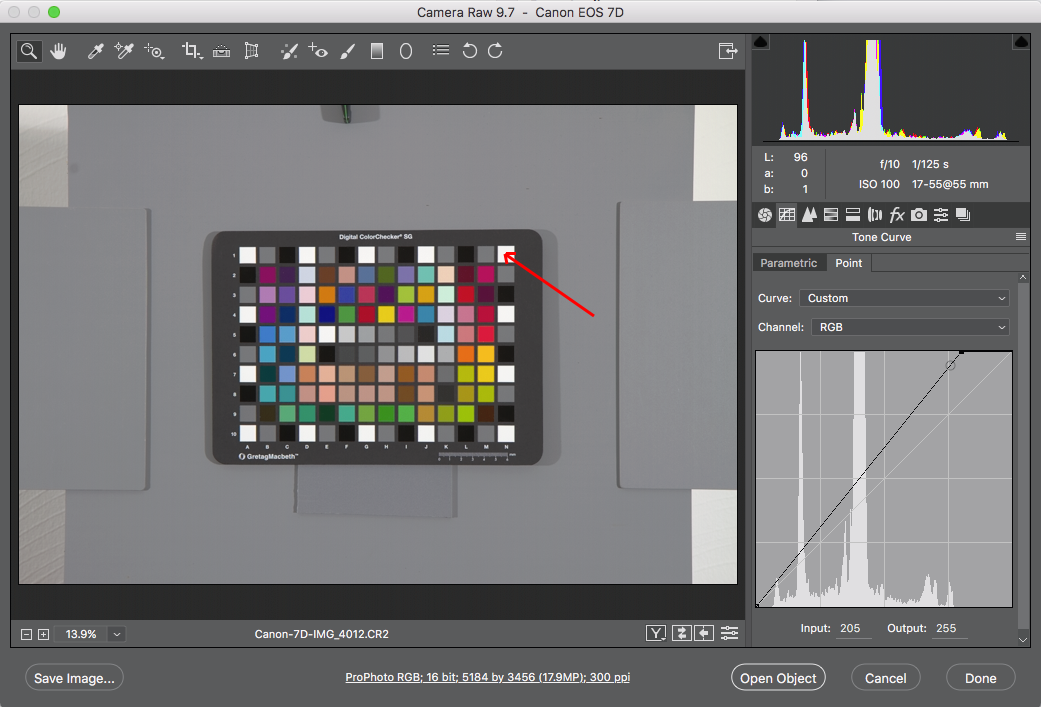
Step 12: click on Open Object
Step 13: save TIFF with embedded profile, in our example it is ProPhoto RGB
Step 14: open TIFF in input 6, hold the Option key to see average and peak ∆E